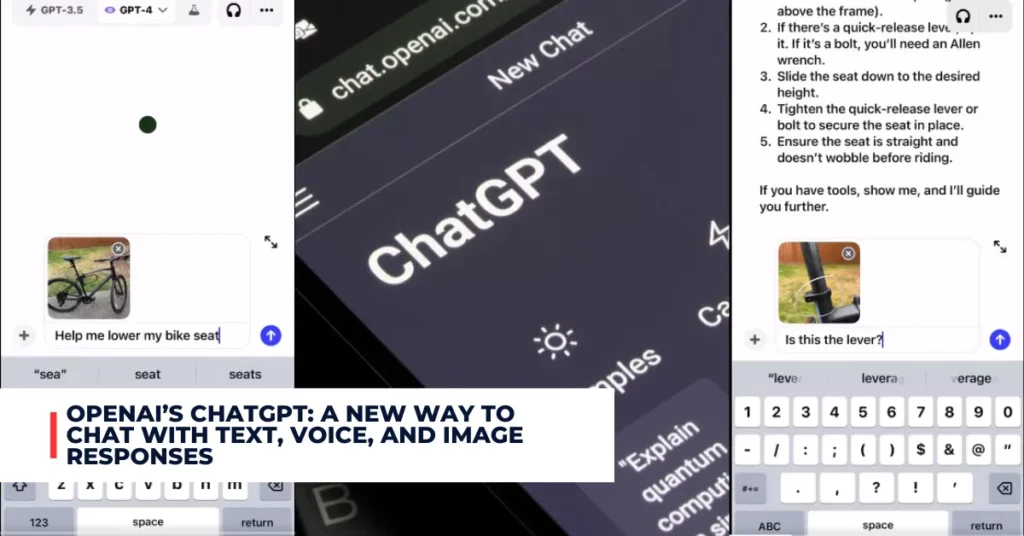Windows 11, the latest operating system from Microsoft, has received its first major update since its launch in October 2021. The update codenamed 23H2, brings several new features and improvements to Windows 11, making it more productive, secure, and personal. Here are some of the highlights of the Windows 11 version 23H2 update and how you can get it on your PC.
Contents
Windows Copilot: A New AI Assistant for Windows 11
One of the most notable additions in the Windows 11 version 23H2 update is Windows Copilot, a new AI assistant that replaces Cortana and uses the same technology powering Bing Chat and Microsoft 365 Copilot.
Windows Copilot can help you with changing settings on your PC, launching playlists in Spotify, summarizing documents, texts, and webpages, and even initiating Snap Assist and other Windows functions.
Windows Copilot is accessible from a button on the taskbar that opens a sidebar with a chat box and conversation history. You can type or speak natural language queries or commands to the Copilot and get instant responses or actions.
For example, you can ask the Copilot to “show me how to change my wallpaper” or “play some relaxing music” and it will guide you through the steps or launch the appropriate app.
Windows Copilot is currently in preview and is rolling out to select global markets as part of the Windows 11 version 23H2 update. The initial markets include North America and parts of Asia and South America. Microsoft plans to add more markets over time.
Windows Update shared a post on Twitter:
Today, we’re announcing the availability Windows 11, version 23H2, also known as the Windows 11 2023 Update! 🎉https://t.co/Xz98fBnejh
— Windows Update (@WindowsUpdate) October 31, 2023
Microsoft Teams: A New Chat and Collaboration App for Windows 11
Another major change in the Windows 11 version 23H2 update is the integration of Microsoft Teams, a popular chat and collaboration app, into the operating system. Microsoft Teams replaces Skype as the default communication app for Windows 11 and is pinned by default to the taskbar.
When you click or tap to open Microsoft Teams, a mini communications experience makes it possible to chat, call, and meet with people in just a few clicks. Microsoft Teams also supports sending and receiving SMS messages within the app.
You can also link your Android phone using Link to Windows and access SMS and share meeting links using your regular phone number. Additionally, Microsoft Teams has a new People experience that makes finding people relevant to you easy on the app.
New File Explorer: A Modern and Simplified File Manager for Windows 11
The File Explorer in Windows 11 has also received a major overhaul in the Windows 11 version 23H2 update. The new File Explorer has a modern and simplified design that matches the overall look and feel of Windows 11.
It has a new command bar that shows only the most commonly used actions, such as cut, copy, paste, rename, share, and delete. It also has new icons, context menus, and animations that make it more visually appealing and consistent.
The new File Explorer also supports RAR and 7zip files natively, meaning you can open, extract, or compress these files without needing any third-party software. You can also use the new File Explorer to access your OneDrive files on demand, sync your files across devices, or access files from other PCs on your network.
Windows 11, version 23H2 is now available! Explore the latest guidance and tools to help you roll out this update in your organization!:
Windows 11, version 23H2 is now available! Explore the latest guidance and tools to help you roll out this update in your organization! https://t.co/UxiW3OuMh0#Windows11 #Windows #23H2 #Microsoft pic.twitter.com/AMeAk4EfIa
— Windows IT Pro (@MSWindowsITPro) October 31, 2023
New Windows Backup: A Revamped Backup and Restore App for Windows 11
The Windows Backup app in Windows 11 has also been revamped in the Windows 11 version 23H2 update. The new Windows Backup app has a cleaner and simpler interface that makes it easier to back up and restore your files and settings.
You can use the new Windows Backup app to create backups of your important files to an external drive or cloud storage service, such as OneDrive or Google Drive. You can also use the app to restore your files from a previous backup or reset your PC to its factory settings.
The new Windows Backup app also supports Dynamic Lighting, a feature that automatically adjusts the brightness of your screen based on the ambient light around you. This feature can help you save battery life and reduce eye strain when using your PC in different lighting conditions.
Take a look at some additional recently published content from us:
- Windows 10 KB5031356 Update: What’s New and How to Get It
- Intel Hints at Windows 12 Release in 2024: When Will It Be Available?
Other New Features and Improvements in Windows 11 Version 23H2
Besides the major features mentioned above, there are also several other new features and improvements in the Windows 11 version 23H2 update. Some of these include:
- Presence sensing: A feature that detects when you are near or away from your PC and adjusts your status accordingly on Microsoft Teams or other apps.
- Passkeys security support: A feature that lets you use your phone as a secure key to unlock your PC without needing a password or PIN.
- Dev Drive: A feature that lets you create a virtual drive on your PC where you can install apps from the Microsoft Store or other sources without affecting your main system.
- Dev Home: A feature that lets you access a dashboard of tools and resources for developers, such as Visual Studio, Windows Terminal, PowerShell, and more.
- Widgets: A feature that lets you access personalized and curated information, such as news, weather, sports, stocks, and more, from a panel on the desktop.
- Taskbar ungrouping: A feature that lets you ungroup the icons of the same app on the taskbar and see them as separate buttons.
- New volume mixer: A feature that lets you adjust the volume of individual apps and devices from a flyout on the taskbar.
- RGB Paint: A feature that lets you create colorful and vibrant paintings using your mouse, keyboard, or touch screen.
How Can I Get the Windows 11 Version 23H2 Update?
The Windows 11 version 23H2 update is now available for all Windows 11 users on the latest October Patch Tuesday release. To get the update, you need to enable a specific setting in Windows Update first. Here are the steps to do so:
- Open the Settings app on your PC and go to Update & Security > Windows Update.
- Toggle on the option that says “Get the latest updates as soon as they’re available”.
- Check for updates and download the “Windows Configuration Update” that will enable all the new features in the Windows 11 version 23H2 update.
- Restart your PC to complete the installation process.
The update will only take a few minutes to download and install, thanks to the underlying update technology that Microsoft is using for this release. Instead of a complete OS upgrade, the update will apply like a monthly security update.
Alternatively, you can also use the Windows Update Assistant or the Media Creation Tool to get the Windows 11 version 23H2 update. These tools will help you upgrade your PC to the latest version of Windows 11 with a clean installation or an in-place upgrade.
Conclusion
The Windows 11 version 23H2 update is a significant update that adds a lot of new features and improvements to Windows 11. It makes Windows 11 more productive, secure, and personal for users.
If you are already using Windows 11, you should get the update as soon as possible to enjoy all the benefits. If you are still using Windows 10, you may want to consider upgrading to Windows 11 to experience the new features and enhancements.