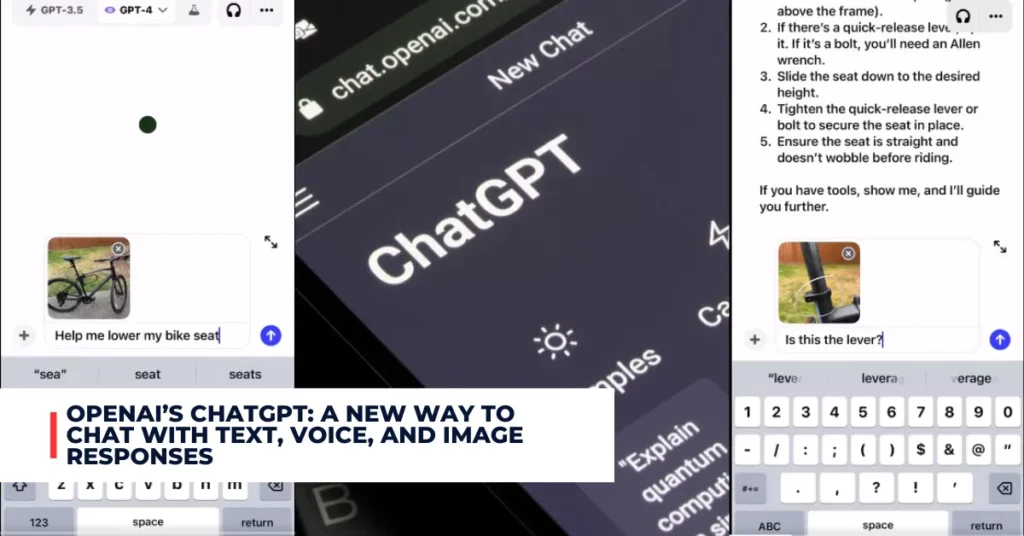Windows 10 KB5031356 is the latest cumulative update for Windows 10 versions 21H2 and 22H2, which are the upcoming feature updates for the operating system. This update was released on October 10, 2023, as part of the monthly Patch Tuesday cycle. It brings several improvements and fixes for various issues that affect Windows 10 users. Here are some of the highlights and details of this update.
Contents
Improved Search Box Experience
One of the most noticeable changes in this update is the improved search box experience in File Explorer, Settings, and other places. The search box now has a new design that makes it easier to use and more consistent with other Microsoft products. The search box also supports auto-complete suggestions, history, and filters to help you find what you are looking for faster and more accurately.
Microsoft has released new Patch Tuesday updates today for October 2023 on Windows 10 versions 21H2, and 22H2 under KB5031356:
Microsoft has released new Patch Tuesday updates today for October 2023 on Windows 10 versions 21H2, and 22H2 under KB5031356. There are also updates for older Windows 10 versions too. #Microsoft #Windows10 #Patch https://t.co/o1r1ip0JXa
— Ar• (@AzArdit) October 10, 2023
Security Updates
As usual, this update also includes security updates for various components of Windows 10, such as Microsoft Edge, Internet Explorer, Windows App Platform and Frameworks, Windows Authentication, Windows Cryptography, Windows Kernel, Windows Virtualization, and more.
These updates address various vulnerabilities that could allow attackers to compromise your system or data. You can find more details about these security updates in the Microsoft Security Update Guide.
Check out some other new content we’ve published:
- Intel Hints at Windows 12 Release in 2024: When Will It Be Available?
- Microsoft to Debut AI Chip Next Month: When Will Microsoft Announce Its AI Chip?
Other Improvements and Fixes
In addition to the above-mentioned changes, this update also brings many other improvements and fixes for various issues that affect Windows 10 users. Some of these are:
- Fixed an issue that caused some devices to fail to install updates with error 0x8007000d.
- Fixed an issue that caused some devices to lose network connectivity after installing updates.
- Fixed an issue that caused some devices to experience performance degradation or crashes when using multiple monitors.
- Fixed an issue that caused some devices to display incorrect colors or artefacts when using HDR mode.
- Fixed an issue that caused some devices to have audio problems when using Bluetooth headphones or speakers.
- Fixed an issue that caused some devices to have compatibility issues with certain games or applications.
- Fixed an issue that caused some devices to have problems with the touch keyboard or handwriting recognition.
- Fixed an issue that caused some devices to have problems with the camera or microphone when using certain apps or websites.
- Fixed an issue that caused some devices to have problems with the clipboard or clipboard history.
- Fixed an issue that caused some devices to have problems with the taskbar or Start menu.
- Fixed an issue that caused some devices to have problems with the lock screen or sign-in options.
- Fixed an issue that caused some devices to have problems with the printer or scanner settings.
- Fixed an issue that caused some devices to have problems with the battery or power settings.
- Fixed an issue that caused some devices to have problems with the date and time or region settings.
- Fixed an issue that caused some devices to have problems with the accessibility or ease of access settings.
How to Get This Update
If you want to get this update, you have several options depending on your preference and situation. Here are some of them:
- Windows Update: This is the easiest and recommended way to get this update. You just need to go to Settings > Update & Security > Windows Update and click on Check for updates. If this update is available for your device, it will be downloaded and installed automatically. You may need to restart your device to complete the installation.
- Microsoft Update Catalog: This is another way to get this update if you want to install it manually or offline. You just need to go to the Microsoft Update Catalog website and search for KB5031356. You will see a list of files for different versions and architectures of Windows 10. You need to download the file that matches your device and then run it as an administrator. You may need to restart your device to complete the installation.
- Windows Server Update Services (WSUS): This is a way to get this update if you are managing multiple devices in a network or organization. You just need to configure your WSUS server to sync with Microsoft Update and approve this update for your devices. Your devices will then download and install this update from your WSUS server. You may need to restart your devices to complete the installation.
Prerequisites and Known Issues
Before you install this update, you need to make sure that your device meets some prerequisites depending on your installation scenario. Here are some of them:
- OS Version: You need to have Windows 10 version 21H2 or 22H2 installed on your device. You can check your OS version by going to Settings > System > About and looking at the Version section. If you don’t have these versions yet, you can get them by joining the [Windows Insider Program] or waiting for the official release later this year.
- Servicing Stack Update (SSU): You need to have the latest SSU installed on your device. The SSU is a component that ensures that your device can receive and install Windows updates properly. The SSU is usually included with the latest cumulative update, but in some cases, you may need to install it separately. You can find more information about SSUs and how to get them on the Microsoft Support website.
There are also some known issues that may affect some devices after installing this update. Here are some of them:
- Installation Failure: Some devices may fail to install this update with error 0x8007000d, even though the progress bar shows that the update is being installed. This is a known issue that Microsoft is working on resolving. As a workaround, you can try to install this update again or use the [Windows Update Troubleshooter] to fix the problem.
- Network Connectivity: Some devices may lose network connectivity after installing this update. This is a known issue that Microsoft is working on resolving. As a workaround, you can try to restart your device or use the [Network Troubleshooter] to fix the problem.
Conclusion
Windows 10 KB5031356 is the latest cumulative update for Windows 10 versions 21H2 and 22H2, which brings several improvements and fixes for various issues that affect Windows 10 users. It also improves the search box experience and includes security updates for various components of Windows 10.
You can get this update through Windows Update, Microsoft Update Catalog, or WSUS, depending on your preference and situation. You also need to make sure that your device meets some prerequisites and be aware of some known issues that may affect some devices after installing this update.