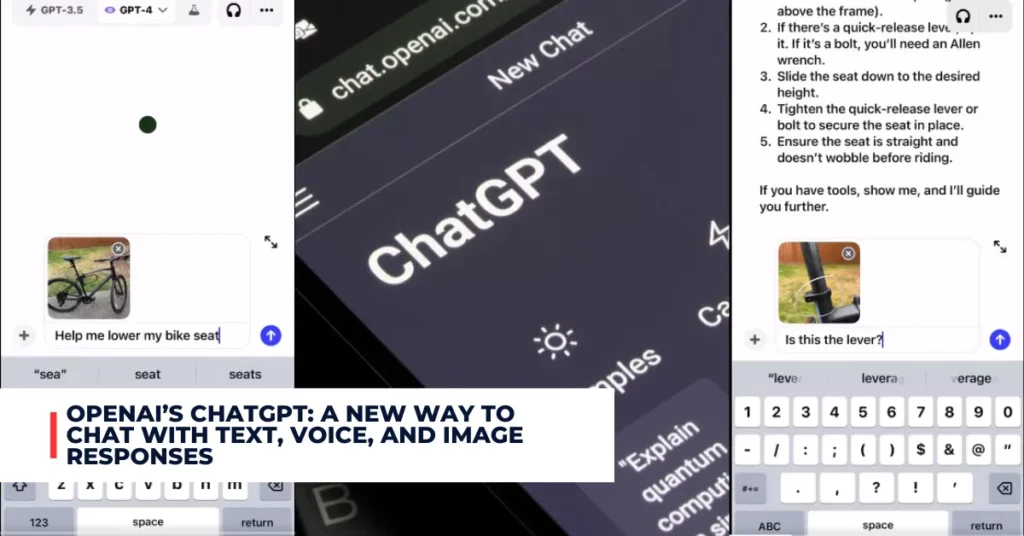FaceTime is Apple’s video calling app that lets you connect with your friends and family across the world. With iOS 17, FaceTime has become even more interactive and engaging, thanks to the new Reaction effects feature.
Reaction effects, which include animated objects like hearts, balloons, confetti, fireworks, and more, appear on your screen while you’re on a video chat. These outcomes can be brought about by gestures or words, and they inject a little humour and feeling into your exchanges. We’ll demonstrate how to apply Reaction effects in FaceTime on iOS 17 in this article.
Contents
What Are Reaction Effects in FaceTime?
Reaction effects are on-screen effects that appear over the FaceTime window when you’re on a video call. They are similar to the ones you can use in Messages, but they have some differences. For example, in Messages, you can use effects like Slam, Loud, Gentle, or Invisible Ink to animate your text messages.
In FaceTime, you can use effects like Love, Like, Dislike, Balloons, Stormy rain, Confetti, Laser beams, or Fireworks to express your feelings or reactions. Reaction effects are not stickers or emojis that you can send to the other person.
They are only visible to you and the other participants on the call. They also do not affect the audio quality or the video resolution of the call. They are just a fun way to spice up your FaceTime conversations.
For additional recent articles, please follow the link provided below:
- Apple Releases iOS 17.0.3 to Fix iPhone 15 Pro Overheating Issue
- Double Tap Gesture in watchOS 10.1 Beta: A New Way to Interact With Your Apple Watch
How to Trigger Reaction Effects in FaceTime?
There are two ways to trigger Reaction effects in FaceTime on iOS 17: by using the menu or by using gestures.
Using the Menu
To use the menu to trigger Reaction effects in FaceTime, follow these steps:
- Open the FaceTime app and make a video call to a contact.
- Once you’re connected, long-press on your picture in FaceTime. This will bring up a menu of Reaction options at the bottom of the screen.
- Tap on an option to see the corresponding effect on your screen. For example, if you tap on Love, you will see a heart emoji appear over your picture.
- To remove the effect, tap on it again or tap on Clear at the bottom of the menu.
Using Gestures
To use gestures to trigger Reaction effects in FaceTime, follow these steps:
- Open the FaceTime app and make a video call to a contact.
- Once you’re connected, make sure you have enabled the front camera and that your face is visible on the screen.
- Perform one of the gestures listed below to see the corresponding effect on your screen. For example, if you make a peace sign with one hand, you will see balloons appear over your picture.
- To remove the effect, perform the same gesture again or shake your device.
Here is a list of gestures and their corresponding effects:
| Gesture | Effect |
|---|---|
| Heart | Love |
| Thumbs up | Like |
| Two thumbs up | Fireworks |
| Thumbs down | Dislike |
| Two thumbs down | Stormy rain |
| Peace sign with one hand | Balloons |
| Peace sign with two hands | Confetti |
| Rock on sign with two hands | Laser beams |
Tips and Tricks for Using Reaction Effects in FaceTime
Here are some tips and tricks for using Reaction effects in FaceTime:
- You can use multiple effects at the same time by tapping on different options in the menu or performing different gestures.
- You can also use Animoji and Memoji stickers in FaceTime by tapping on the star icon at the bottom left corner of the screen. This will open a tray of stickers that you can drag and drop onto your picture.
- You can also use filters and camera effects in FaceTime by tapping on the three dots icon at the bottom right corner of the screen. This will open a menu where you can choose from various filters and effects such as Comic Book, Sketch, Mono, Noir, etc.
- You can also share your screen with other participants in FaceTime by tapping on the Share Screen option in the same menu. This will let you show them what’s on your device’s screen, such as photos, videos, apps, etc.
- You can also join or create SharePlay sessions in FaceTime by tapping on the SharePlay icon at the top right corner of the screen. This will let you watch movies, listen to music, or play games with other participants in sync.
Conclusion
Reaction effects in FaceTime are a great way to make your video calls more fun and expressive. They let you show your emotions and reactions with animated effects that fill up your screen. You can trigger them by using the menu or by using gestures.
You can also use other features such as stickers, filters, camera effects, screen sharing, and SharePlay to enhance your FaceTime experience. Try them out and let us know what you think in the comments below.