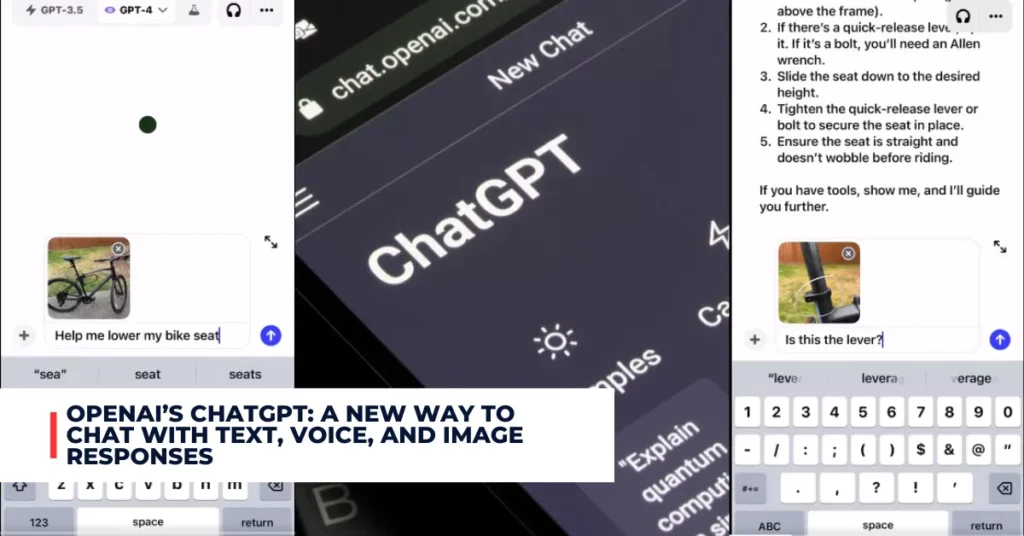If you are a PS4 user, you may have encountered the error code CE-34788-0 while booting your console or after downloading a new update. This error means that the update file cannot be used or the update file on your USB device cannot be used.
This can be very frustrating as it prevents you from playing your favourite games or accessing the online features of your PS4. But don’t worry, some possible solutions can help you fix this error and enjoy your PS4 again.
Contents
What Causes the PS4 Error Code CE-34788-0?
The main cause behind the PS4 Error Code CE-34788-0 is that you have downloaded a faulty or corrupted update file automatically or manually by using a USB storage device. This can happen due to various reasons, such as:
- A network interruption or failure during the download process
- A power outage or surge that affects the PS4 system
- A faulty or incompatible USB drive or cable
- A wrong or incomplete update file downloaded from an unofficial source
- A damaged or corrupted PS4 hard drive
How to Fix the PS4 Error Code CE-34788-0?
Depending on the cause of the error, different methods can help you fix the PS4 Error Code CE-34788-0. Here are some of the most common and effective ones:
Method 1: Perform a Hard Reset of Your PS4
Sometimes, a simple hard reset can resolve the error easily without installing the whole system software. A hard reset can clear the cache and drain the PS4 from any current that may interfere with the update process. To perform a hard reset, follow these steps:
- Hold the Power button on the console for at least 7 seconds until it turns off completely.
- Unplug the power plug from the back of the PS4 console. Then hold the Power button on the console several times until there is no remaining power.
- Plug in the power brick back and wait for the light to change its color from white to orange.
- Turn on your PS4 again and check if the error persists when starting the console.
Method 2: Install the PS4 System Software Update Manually
If the hard reset fails to work, you can try installing the PS4 system software update manually. This method requires you to download the correct update file from the official PlayStation website and install it using a USB storage device.
Before you proceed, make sure to back up all the important data on your USB drive as this method will erase everything on it. To install the PS4 system software update manually, follow these steps:
- Prepare a USB flash drive that is formatted to either FAT or exFAT.
- Create a folder named PS4 on the root directory of the USB drive. Inside that folder, create another folder named UPDATE.
- Visit the PlayStation 4 system software page and select Download Update to download the latest update file. Make sure you download the file that is about 500 MB in size, not the one that is about 1 GB in size.
- Save the update file as PS4UPDATE.PUP in the UPDATE folder on the USB drive. Make sure the folder names and file names are in uppercase letters.
- Safely eject the USB drive from your computer and connect it to your PS4 console.
- Turn off your PS4 completely and then press and hold the Power button until you hear two beeps. This will boot your PS4 into Safe Mode.
- Connect your controller to the PS4 with a USB cable and press the PS button.
- Select Update System Software from the Safe Mode menu and then select Update from the USB Storage Device.
- Follow the on-screen instructions to install the update file and restart your PS4.
For additional recent articles, please follow the link provided below:
- How to Fix Roblox Error Code 403: A Complete Guide
- How to Fix Microsoft Store 0x8d050003 Error Code on Windows 11/10?
Method 3: Rebuild the PS4 Database
If the error is caused by a damaged or corrupted PS4 hard drive, you can try rebuilding the PS4 database. This is a process that scans the hard drive and fixes any errors or issues that may affect the performance of the PS4 system.
Rebuilding the PS4 database will not delete any of your data, but it may take some time depending on the size of your hard drive. To rebuild the PS4 database, follow these steps:
- Turn off your PS4 completely and then press and hold the Power button until you hear two beeps. This will boot your PS4 into Safe Mode.
- Connect your controller to the PS4 with a USB cable and press the PS button.
- Select Rebuild Database from the Safe Mode menu and wait for the process to complete.
- Restart your PS4 and check if the error is resolved.
Method 4: Initialize the PS4 System
If none of the above methods work, you may have to initialize the PS4 system. This is a process that restores the PS4 to its factory settings and deletes all the data and settings on the hard drive. This method should be used as a last resort as it will erase everything on your PS4, including your games, saves, screenshots, videos, and user profiles.
Therefore, make sure to back up all your data to an external storage device or the cloud before you initialize the PS4 system. To initialize the PS4 system, follow these steps:
- Turn off your PS4 completely and then press and hold the Power button until you hear two beeps. This will boot your PS4 into Safe Mode.
- Connect your controller to the PS4 with a USB cable and press the PS button.
- Select Initialize PS4 (Reinstall System Software) from the Safe Mode menu and follow the on-screen instructions.
- You will need to download the PS4 system software update file from the PlayStation 4 system software page and install it using a USB storage device. Make sure you download the file that is about 1 GB in size, not the one that is about 500 MB in size.
- Save the update file as PS4UPDATE.PUP in the UPDATE folder on the USB drive. Make sure the folder names and file names are in uppercase letters.
- Safely eject the USB drive from your computer and connect it to your PS4 console.
- Follow the on-screen instructions to install the update file and initialize the PS4 system.
Conclusion
The PS4 Error Code CE-34788-0 is a common error that can occur when the update file cannot be used or the update file on your USB device cannot be used. This error can be caused by various factors, such as a faulty or corrupted update file, a network or power issue, a faulty or incompatible USB device, or a damaged or corrupted PS4 hard drive. To fix this error, you can try the following methods:
- Perform a hard reset of your PS4
- Install the PS4 system software update manually
- Rebuild the PS4 database
- Initialize the PS4 system
We hope this article has helped you fix the PS4 Error Code CE-34788-0 and enjoy your PS4 again. If you have any questions or suggestions, please feel free to leave a comment below.