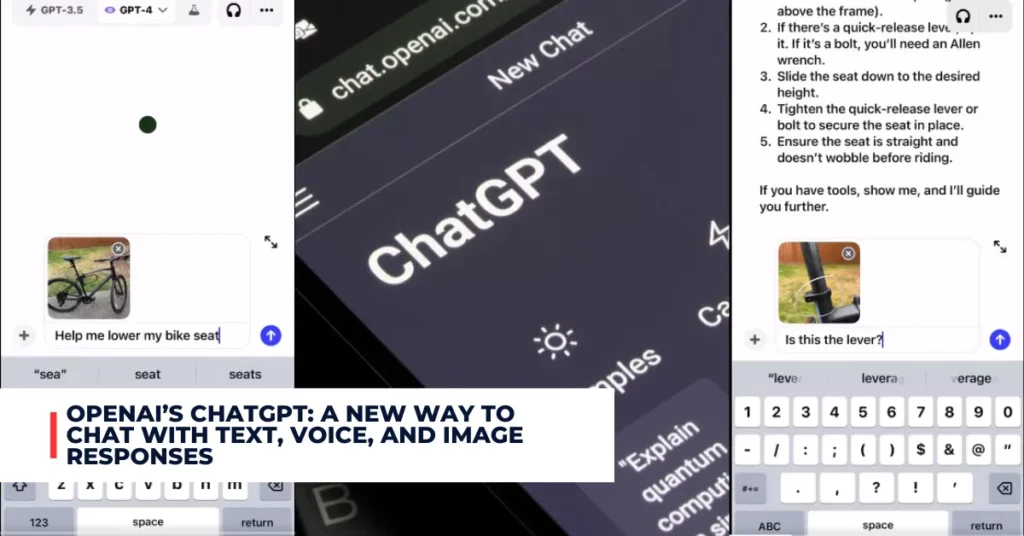The Microsoft Store is a convenient way to download and update apps on your Windows PC. However, sometimes you may encounter errors that prevent you from installing or updating your favourite apps.
One of these errors is the 0x8d050003 error code, which usually appears when you try to download or update apps from the Microsoft Store. In this article, we will explain what causes this error and how to fix it using some simple methods.
Contents
What is Microsoft Store 0x8d050003 Error Code?
The Microsoft Store 0x8d050003 error code is a common error that many Windows users have reported. It usually occurs when you try to download or update apps from the Microsoft Store, but it may also affect the Store app itself. When this error occurs, you may see the following message on your screen:
Something unexpected happened Reporting this problem will help us understand it better. You can wait a bit and try again or restart your device. That may help. Code: 0x8d050003
This error code indicates that there is a problem with the connection between your PC and the Microsoft Store server. It may be caused by various factors, such as network issues, VPN or proxy settings, corrupted Store cache, or outdated Windows components.
How to Fix Microsoft Store 0x8d050003 Error Code?
Fortunately, there are some easy ways to fix the Microsoft Store 0x8d050003 error code on your Windows 11/10 PC. Here are some of the most effective methods that you can try:
Method 1: Check Your Network Connection
The first thing you should do when you encounter the Microsoft Store 0x8d050003 error code is to check your network connection. A poor or unstable internet connection may prevent the Microsoft Store from communicating with the server and cause this error.
Therefore, you should make sure that your PC is connected to a reliable and fast network. You can also try switching to a different network or restarting your router to see if that helps.
For additional recent articles, please follow the link provided below:
- Microsoft Excel Data Conversion: How to Convert Data from One Format to Another
- Microsoft’s Acquisition of Activision Blizzard is Complete
Method 2: Disable VPN and Proxy, if Applicable
If you are using a VPN or proxy on your PC, it may interfere with the Microsoft Store and cause the 0x8d050003 error code. Some VPN or proxy servers may block or slow down the connection to the Microsoft Store server, resulting in this error.
Therefore, you should try disabling your VPN or proxy and see if the error goes away. You can also try changing your VPN or proxy settings to a different location or server.
To disable proxy settings on Windows 11, follow these steps:
- Press the Win+I keys together to open Windows Settings.
- Next, move to the Network & internet tab from the left pane.
- Now, select the Proxy option.
- After that, switch off the Automatically detect settings toggle.
- Then, click on the Set up button under the Manual Proxy Setup section.
- Next, make sure the Use a Proxy server toggle is Off.
- Finally, check if the error is fixed.
Method 3: Reset the Microsoft Store
Another possible way to fix the Microsoft Store 0x8d050003 error code is to reset the Microsoft Store app. This will clear the Store cache and data and restore it to its default settings. This may help resolve any corruption or glitches that may cause this error.
To reset the Microsoft Store app, follow these steps:
- Press the Win+R keys together to open the Run command box.
- Type WSReset.exe in the Open box and click OK.
- This will launch the Windows Store Reset tool, which will reset the Microsoft Store app.
- Wait for the process to complete and then restart your PC.
- Check if the error is resolved.
Method 4: Reinstall the Microsoft Store App
If none of the above methods work, you may need to reinstall the Microsoft Store app to fix the 0x8d050003 error code. This will remove and reinstall the app from your PC, which may fix any issues that may prevent it from working properly.
To reinstall the Microsoft Store app, follow these steps:
- Press the Win+X keys together and select Windows PowerShell (Admin) from the menu.
- In the PowerShell window, type the following command and press Enter: Get-AppxPackage -allusers WindowsStore | Remove-AppxPackage
- This will uninstall the Microsoft Store app from your PC.
- Next, type the following command and press Enter: Get-AppxPackage -allusers WindowsStore | Foreach {Add-AppxPackage -DisableDevelopmentMode -Register “$($_.InstallLocation)\AppXManifest.xml”}
- This will reinstall the Microsoft Store app on your PC.
- Restart your PC and check if the error is fixed.
Conclusion
The Microsoft Store 0x8d050003 error code is a common error that can be fixed by following some simple methods. You can try checking your network connection, disabling your VPN or proxy, resetting the Microsoft Store app, or reinstalling the Microsoft Store app to resolve this error.
We hope this article helped you fix the Microsoft Store 0x8d050003 error code on your Windows 11/10 PC. If you have any questions or suggestions, feel free to leave a comment below.