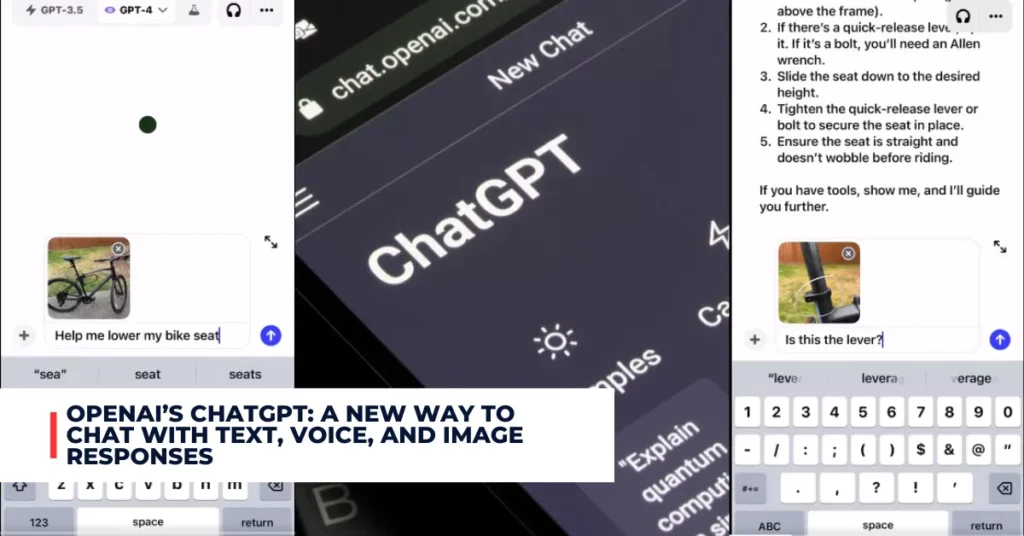WhatsApp is one of the most popular messaging apps in the world, with over 2 billion users. However, until recently, the app required users to verify their accounts with a phone number, which could pose some challenges in certain situations.
For example, if you lose your phone or SIM card, or if you travel to a different country and switch to a local number, you might have trouble accessing your WhatsApp account. To address this issue, WhatsApp has introduced a new feature that allows users to link their accounts with their email addresses.
This feature is currently available in the beta version of WhatsApp for Android and iOS, and it is expected to roll out to the stable version soon. In this article, we will explain how this feature works, why you should use it, and how to set it up.
Contents
How Does WhatsApp Email Linking Work?
The email linking feature is designed to provide users with an alternative way to receive the 6-digit verification code during the login process. Instead of relying on SMS messages, users can now choose to receive the code via email.
This can be useful in situations where you might have difficulty receiving an SMS message, such as when you are in a low-signal area, or when you are using a different phone number. To use this feature, you need to add your email address to your WhatsApp account settings.
You also need to verify your email address by clicking on a link sent to your inbox. Once you have done that, you can use your email address to log in to your WhatsApp account on any device. However, you still need to have a phone number associated with your account, as that is the primary method for account access.
Why Should You Use WhatsApp Email Linking?
There are several benefits of using the email linking feature on WhatsApp. Here are some of them:
- It enhances your account security by adding an extra layer of verification. If someone tries to access your account without your permission, they will need to have both your phone number and your email address.
- It makes it easier to recover your account in case you lose your phone or SIM card. You can simply use your email address to log in to your account on a new device and restore your chat history from a backup.
- It allows you to use WhatsApp on multiple devices without having to switch SIM cards. You can log in to your account on any device using your email address, and sync your chats across all your devices.
- It improves your user experience by reducing the hassle of receiving SMS messages. You can avoid delays, errors, or charges that might occur when you receive SMS messages, especially when you are travelling abroad.
How to Set Up WhatsApp Email Linking?
Setting up the email linking feature on WhatsApp is easy. Here are the steps you need to follow:
- Make sure you have the latest beta version of WhatsApp for Android or iOS. You can join the beta program through the Google Play Store or the App Store, or manually install the APK files from APK Mirror.
- Open WhatsApp and go to Settings > Account > Email Address.
- Enter your email address and tap Next.
- Check your inbox and click on the verification link sent by WhatsApp.
- Confirm your email address and tap Done.
That’s it! You have successfully linked your email address to your WhatsApp account. You can now use your email address to log in to your account on any device. You can also change or remove your email address at any time from the same settings menu.
If you want to check out more recent articles. You can check the link below:
- WhatsApp’s Alternate Profile Feature: What is It and How to Use It
- WhatsApp Now Allows Multiple Accounts on the Same Device
Conclusion
WhatsApp email linking is a new feature that offers users more convenience and security when using the app. It allows users to receive the verification code via email instead of SMS, which can be helpful in various scenarios.
It also adds an extra layer of protection to the account and makes it easier to recover the account in case of losing the phone or SIM card. To use this feature, users need to join the beta program and add their email addresses to their account settings.
We hope this article has helped you understand how this feature works and why you should use it. If you have any questions or feedback, feel free to leave a comment below.