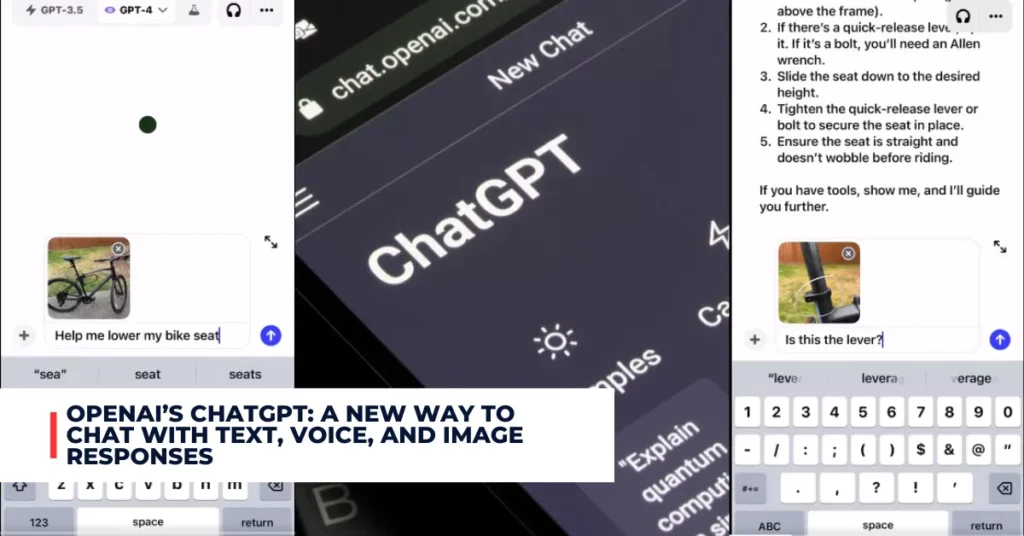Android 14 is the latest version of Google’s mobile operating system, and it brings some exciting changes to how app notifications work. In this article, we will explore the new features and options for app notifications on Android 14, and how you can customize them to suit your preferences and needs.
Contents
What Are App Notifications?
App notifications are messages that appear on your device’s screen or status bar, alerting you of important or relevant information from your apps. For example, you might receive a notification when you receive a new email, a message from a friend, a reminder from a calendar app, or a breaking news update from a news app.
Notifications can help you stay connected, informed, and productive, but they can also be distracting, annoying, or overwhelming if you receive too many of them or if they are not relevant to you. That’s why Android 14 gives you more control and flexibility over how app notifications work on your device.
9to5Google shared a post on Twitter:
Android 14 removed long pressing on app icons to see notifications https://t.co/f6PJTJDdlv by @technacity
— 9to5Google (@9to5Google) November 20, 2023
What’s New in Android 14 App Notifications?
Android 14 introduces some new features and options for app notifications, such as:
- Schedule exact alarms permission: This permission allows apps to schedule exact alarms that can trigger notifications at precise times, such as reminders or alarms. Starting in Android 14, this permission is denied by default for most newly installed apps, and you need to grant it manually if you want to receive exact notifications from those apps.
- Context-registered broadcasts queue: This feature allows the system to queue context-registered broadcasts, which are messages that apps send to each other or the system, while the app is in the cached state. This means that some notifications may be delayed until the app leaves the cached state, such as returning to the foreground. This can help improve the system’s performance and battery life by reducing the number of background processes.
- Kill background processes restriction: This feature restricts apps from killing the background processes of other apps, which can affect their notifications. This can prevent apps from interfering with the normal functioning of other apps or the system, and improve the stability and security of your device.
Check out some other new content we’ve published:
- Android 14 is Now Rolling Out to Google Pixel Devices
- WhatsApp to Link Accounts with Email IDs: A Step-by-Step Guide
How to Customize App Notifications on Android 14?
Android 14 also gives you more options to customize app notifications on your device, such as:
- Notification categories: You can manage the notifications from each app by different categories, such as priority, silent, or default. You can also turn on or off specific types of notifications from each app, such as sound, vibration, badge, or lock screen visibility.
- Notification channels: You can fine-tune the notifications from each app by different channels, which are sub-categories that represent different functions or features of the app. For example, a messaging app may have channels for chat, group, call, or status notifications. You can adjust the settings for each channel, such as importance, sound, vibration, or snooze.
- Notification history: You can view the history of all the notifications that you have received in the past 24 hours, including the ones that you have dismissed or snoozed. You can also access the settings for each app or channel from the history, or restore any dismissed notifications to the status bar.
- Notification bubbles: You can enable notification bubbles for apps that support this feature, such as messaging or chat apps. Notification bubbles are floating icons that appear on your screen, and you can tap them to open a mini window of the app without leaving your current app. You can also drag and drop the bubbles to move them around or dismiss them.
Conclusion
App notifications are an essential part of the Android experience, and Android 14 makes them even better by adding new features and options for users and developers. Whether you want to receive precise, timely, and relevant notifications, or reduce the clutter and distraction of unwanted notifications, Android 14 gives you the power and flexibility to customize them to your liking. To learn more about Android 14 and how to update your device, visit the official Android website.