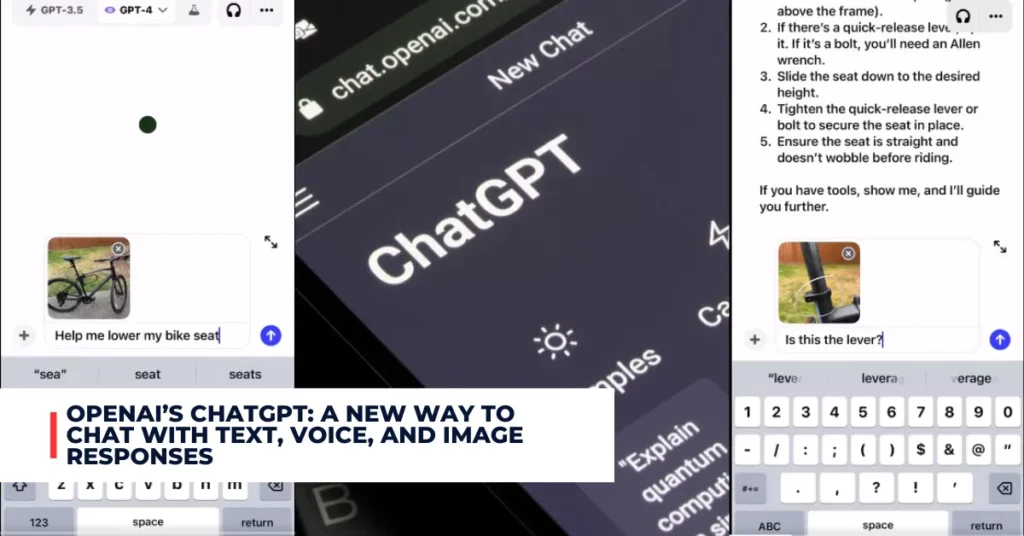Copilot is a new AI-powered feature that Microsoft is bringing to Windows 10 users. Copilot is an intelligent assistant that can help you with various tasks, such as getting answers, inspiration, summaries, and images from the web, adjusting your PC settings, organizing your windows, and more.
Copilot is powered by Bing Chat, a conversational AI system that can understand natural language queries and provide relevant responses. In this article, we will answer some common questions about how to enable Copilot in Windows 10 and how to use it.
Contents
What is Copilot in Windows 10?
Copilot in Windows 10 is a new feature that appears as a sidebar docked to the right of your screen. It does not overlap with your desktop content and runs alongside your open app windows, allowing you to interact with Copilot anytime you need.
You can chat with Copilot by typing or using voice input, and Copilot can answer a range of questions, from simple to complex, like you can with Bing Chat. For example, you can ask Copilot to:
- Summarize a webpage you are viewing in Microsoft Edge without having to provide the website address or copy and paste the long text.
- Find flights and accommodations for your next trip.
- Check the local time and weather in another city or country.
- Generate an image from your idea, such as “a dragon” or “a sunset”.
- Adjust your PC settings, such as changing the brightness, volume, or theme.
- Organize your windows with Snap Assist, which lets you arrange your app windows in different layouts.
Copilot can also use the context from Microsoft Edge and your Windows apps to enhance its response. For example, if you are browsing a product page on Amazon, you can ask Copilot to compare the price with other websites or find similar products. Copilot can also help you with tasks within your apps, such as creating a PowerPoint presentation, editing a photo, or writing an email.
How Can I Enable Copilot in Windows 10?
Copilot in Windows 10 is currently available as a preview for select global markets, including North America and parts of Asia and South America. To enable Copilot in Windows 10, you need to be a Windows Insider and join the Release Preview channel. You can do this by following these steps:
- Go to Settings > Update & Security > Windows Insider Program.
- Click on Get Started and sign in with your Microsoft account or Azure Active Directory account.
- Choose the Release Preview Channel and confirm your selection.
- Restart your PC to apply the changes.
After restarting your PC, you should see a new button on the taskbar that looks like a chat bubble. This is the Copilot button, which you can use to launch Copilot in Windows 10. Alternatively, you can press the Windows logo key + C to open Copilot.
Take a look at some additional recently published content from us:
- Copilot AI for Windows 11: A New Way to Work and Create
- AMD’s MI300X AI Accelerator: a Game-changer for Generative AI Applications
How Can I Use Copilot in Windows 10?
To use Copilot in Windows 10, you can type your query in the chat pane or use voice input by clicking on the microphone icon. Copilot will provide autocomplete assistance to make chatting easier.
You can also use the Tab to accept the suggested text. You can ask Copilot anything you want, as long as it is within the scope of its capabilities. You can also use commands to control Copilot, such as:
- Clear: to start a new chat thread and clear your previous chat conversation.
- Close: to close Copilot and exit the sidebar.
- Help: to get a list of tips and examples on how to use Copilot.
When you close Copilot, it will remember your previous chat content and reopen exactly how you left it. You can also use Alt + Tab to switch focus between Copilot and your apps.
Conclusion
Copilot in Windows 10 is a new feature that can help you with various tasks, such as getting answers, inspiration, summaries, and images from the web, adjusting your PC settings, organizing your windows, and more.
Copilot is powered by Bing Chat, a conversational AI system that can understand natural language queries and provide relevant responses. To enable Copilot in Windows 10, you need to be a Windows Insider and join the Release Preview channel.
You can chat with Copilot by typing or using voice input, and Copilot can use the context from Microsoft Edge and your Windows apps to enhance its response. Copilot in Windows 10 is currently available as a preview for select global markets, and more features will continue to roll out.