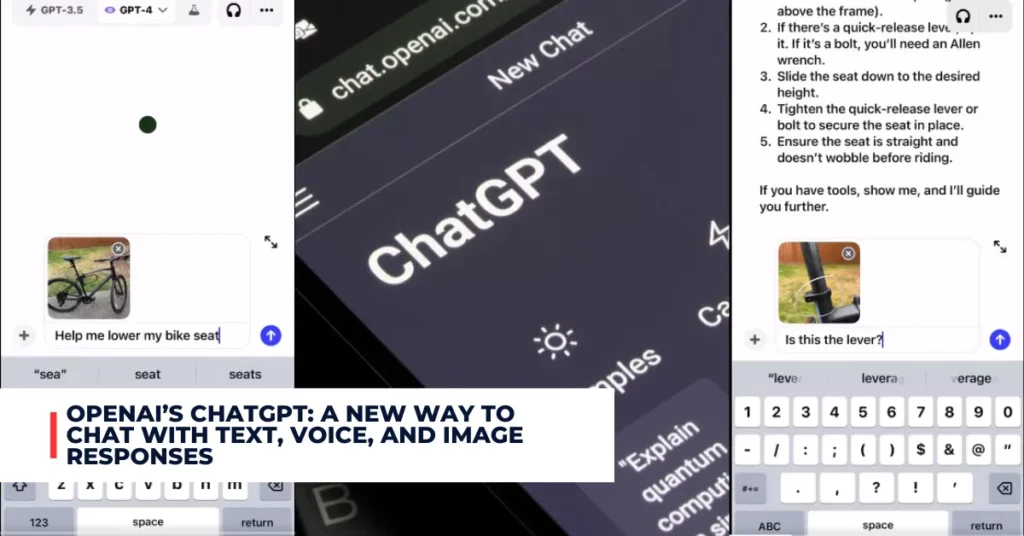Google is the most popular search engine in the world, with billions of users every day. But did you know that you can also use Google to take notes and organize your information?
In this article, we will show you how to use Google’s note-taking app, Google Keep, to add notes to your Google search results and make your online research easier and more efficient.
Contents
What is Google Keep?
Google Keep is a free note-taking app that allows you to capture your thoughts, ideas, lists, photos, audio, and more. You can access Google Keep from your computer, phone, or tablet, and sync your notes across your devices. You can also share your notes with others and collaborate in real-time.
Google Keep has many features that make it a powerful and versatile tool for note-taking. You can create different types of notes, such as text, checklist, handwriting, voice, and image. You can also customize your notes with colors, labels, reminders, and pinning. You can also search and filter your notes by various attributes, such as color, type, or content.
But one of the most useful features of Google Keep is that you can add notes to your Google search results. This can help you save and organize the information you find online, and make your research more productive and enjoyable.
Google announced plans to test “Community-Sourced Notes” for Search Results:
New: Google announced plans to test “Community-Sourced Notes” for Search Results
This new feature would allow people to add their own notes to search results for anyone to see.
Since it will give people power to share information freely—it likely won’t last long. pic.twitter.com/vGxbsQuysp
— Te𝕏asLindsay™ (@TexasLindsay_) November 16, 2023
How to Add Notes to Google Search Results?
To add notes to your Google search results, you need to have a Google account and install the Google Keep Chrome extension on your browser. The Google Keep Chrome extension allows you to quickly save web pages, images, or text to your Google Keep account with a single click.
Once you have the Google Keep Chrome extension installed, you can follow these steps to add notes to your Google search results:
- Perform a Google search on any topic you want to research.
- On the search results page, you will see a Google Keep icon next to each result. Click on the icon to save the result to your Google Keep account. You can also select some text or an image on the web page and right-click to choose “Save to Keep”.
- A pop-up window will appear, where you can edit the title and content of the note, add a label, color, or reminder, and write a comment. You can also click on the “Open in Keep” button to open the note in a new tab and make further changes.
- Repeat the process for any other results you want to save to your Google Keep account.
- To view your notes, you can either click on the Google Keep icon on your browser toolbar, or go to keep.google.com on any device. You will see all your notes organized by labels, colors, or other filters. You can also search for your notes by keywords or content.
- To access your notes from your Google search results page, you can click on the “View Notes” button on the top right corner of the page. You will see a sidebar with all your notes related to your search query. You can click on any note to open it in a new tab, or click on the “Open in Keep” button to open all your notes in a new tab.
For additional recent articles, please follow the link provided below:
- Apple to Adopt RCS Messaging Standard for Better Interoperability With Android Devices
- Sony Announces A9 III Full-Frame Mirrorless Camera: The World’s First Global Shutter Sensor Camera
Benefits of Adding Notes to Google Search Results
Adding notes to your Google search results can have many benefits for your online research. Here are some of them:
- You can save and organize the information you find online in one place, and access it from any device.
- You can add your comments, insights, or questions to the notes, and make them more meaningful and personal.
- You can collaborate with others on your notes, and share your findings and opinions.
- You can set reminders for your notes, and get notified when you need to review or act on them.
- You can use your notes as a source of inspiration, creativity, or learning.
Conclusion
Google Keep is a powerful and versatile note-taking app that can help you add notes to your Google search results and make your online research easier and more efficient. You can use Google Keep to capture, edit, share, and organize your notes, and access them from any device.
You can also use Google Keep to collaborate with others, set reminders, and search and filter your notes. By adding notes to your Google search results, you can save and organize the information you find online, and make it more meaningful and personal.