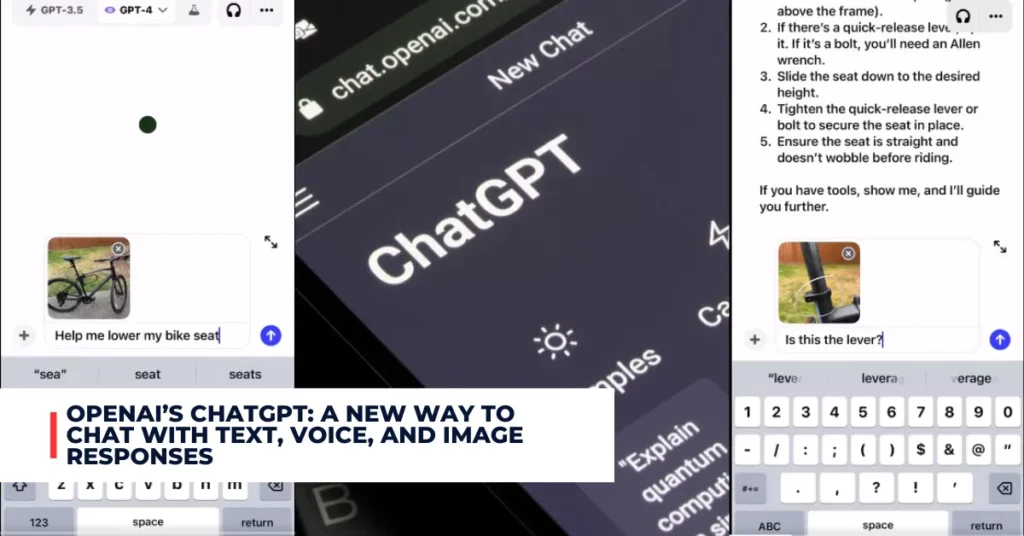Apple has recently launched iOS 17.1.2, a software upgrade for the iPhone that aims to address software glitches and enhance device performance. iOS 17.1.2 is a relatively insignificant update, yet, it may nonetheless introduce discernible alterations to your iPhone user experience.
Below are frequently asked questions and corresponding answers to iOS 17.1.2. The topics covered include the new features, installation instructions, and troubleshooting steps for any encountered problems.
Contents
What Are the Bug Fixes and Security Updates in iOS 17.1.2?
According to Apple, iOS 17.1.2 provides important bug fixes, security updates, and addresses an issue that may cause iPhone to run warmer than expected. Some of the specific issues that iOS 17.1.2 may fix are:
- In rare circumstances, Apple Pay and other NFC features may become unavailable on iPhone 15 models after wireless charging in certain cars
- Weather Lock Screen widget may not correctly display snow
- An issue that may prevent transferring data directly from another iPhone during setup
- An issue where the names of incoming callers may not appear when you are on another call
- An issue where custom and purchased ringtones may not appear as options for your text tone
- An issue that may cause the keyboard to be less responsive
- An issue that may cause display image persistence
Apple has released iOS 17.1.2 with important security fixes:
Apple has released iOS 17.1.2 with important security fixes! pic.twitter.com/0zRb6jq1BT
— Apple Hub (@theapplehub) November 30, 2023
What Are the New Features and Improvements in iOS 17.1.2?
iOS 17.1.2 also includes the same features and improvements that were introduced in iOS 17.1.1, such as:
- The ability for AirDrop transfers to continue over the internet when you step out of AirDrop range
- New options to control when the display turns off on iPhone 14 Pro, iPhone 14 Pro Max, iPhone 15 Pro, and iPhone 15 Pro Max
- Favorites expanded to include songs, albums, and playlists, and you can filter to display your favorites in the library
- The new cover art collection offers designs that change colors to reflect the music in your playlist
- Song suggestions appear at the bottom of every playlist, making it easy to add music that matches the vibe of your playlist
- Option to choose a specific album to use with Photo Shuffle on the Lock Screen
- Home key support for Matter locks
- Improved reliability of Screen Time settings syncing across devices
- Crash detection optimizations on all iPhone 14 and iPhone 15 models
Apple Preparing to Release iOS 17.1.2 Update:
Apple Preparing to Release iOS 17.1.2 Update for iPhone https://t.co/nHVih8BrAd pic.twitter.com/DGAclsxAGJ
— MacRumors.com (@MacRumors) November 20, 2023
How Can I Install iOS 17.1.2 on My iPhone?
If you want to update to iOS 17.1.2 on your iPhone, make sure your battery is at least 50% charged or plug it into a power outlet. A reliable Wi-Fi connection and sufficient storage capacity are essential necessities.
Navigate to Settings > General > iPhone Storage to view the amount of storage space on your device. To make room, uninstall unused apps, remove unnecessary images and videos, and erase any other unnecessary data.
You have three options for installing iOS 17.1.2: over-the-air, iTunes, or Finder. Updating your iPhone through over-the-air is the most hassle-free and practical option. Keep these steps in mind to implement this method:
- Go to Settings > General > Software Update.
- Tap Download and Install.
- Enter your passcode if prompted.
- Agree to the terms and conditions.
- Wait for the download and installation to complete.
- Your iPhone will restart and apply the update.
The iTunes or Finder method is another way to update your iPhone using your computer. To use this method, you need to have the latest version of iTunes or macOS on your computer and a USB cable to connect your iPhone. To use this method, follow these steps:
- Connect your iPhone to your computer using the USB cable.
- Open iTunes or Finder and select your iPhone from the sidebar.
- Click Check for Update.
- Click Download and Update.
- Enter your passcode if prompted.
- Agree to the terms and conditions.
- Wait for the download and installation to complete.
- Your iPhone will restart and apply the update.
Check out some other new content we’ve published:
- Apple Releases iOS 17.0.3 to Fix iPhone 15 Pro Overheating Issue
- Apple Releases iOS 17.2 Beta With New Features and Improvements
What to Do if You Encounter Any Issues?
If you encounter any issues while updating or after updating your iPhone to iOS 17.1.2, such as battery drain, overheating, Wi-Fi problems, or app crashes, you can try some of these troubleshooting tips:
- Restart your iPhone by holding the power button and the volume button until you see the power-off slider. Slide it to turn off your iPhone, and then turn it back on.
- Check for app updates by going to the App Store and tapping on your profile icon. Scroll down and tap Update All, or update individual apps that may be causing problems.
- Reset your network settings by going to Settings > General > Reset > Reset Network Settings. This will erase your Wi-Fi passwords and cellular settings, so make sure you have them handy before doing this.
- Restore your iPhone from a backup by going to Settings > General > Reset > Erase All Content and Settings. This will erase everything on your iPhone, so make sure you have a recent backup on iCloud or iTunes before doing this. After erasing your iPhone, you can restore it from your backup and see if the issues are resolved.
If none of these tips work, you can contact Apple Support or visit an Apple Store or an authorized service provider for further assistance.
Conclusion
iOS 17.1.2 is a minor update that may fix some bugs and improve the performance of your iPhone. It also includes the features and improvements that were introduced in iOS 17.1.1. To install iOS 17.1.2, you can either use the over-the-air method or the iTunes or Finder method.
If you encounter any issues after updating your iPhone, you can try some of the troubleshooting tips mentioned above or contact Apple Support for help.