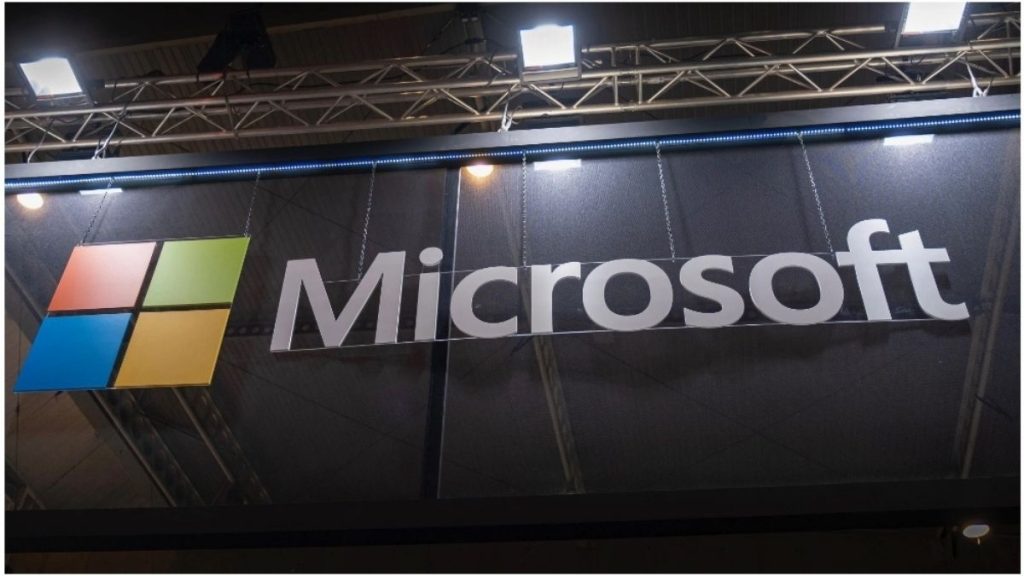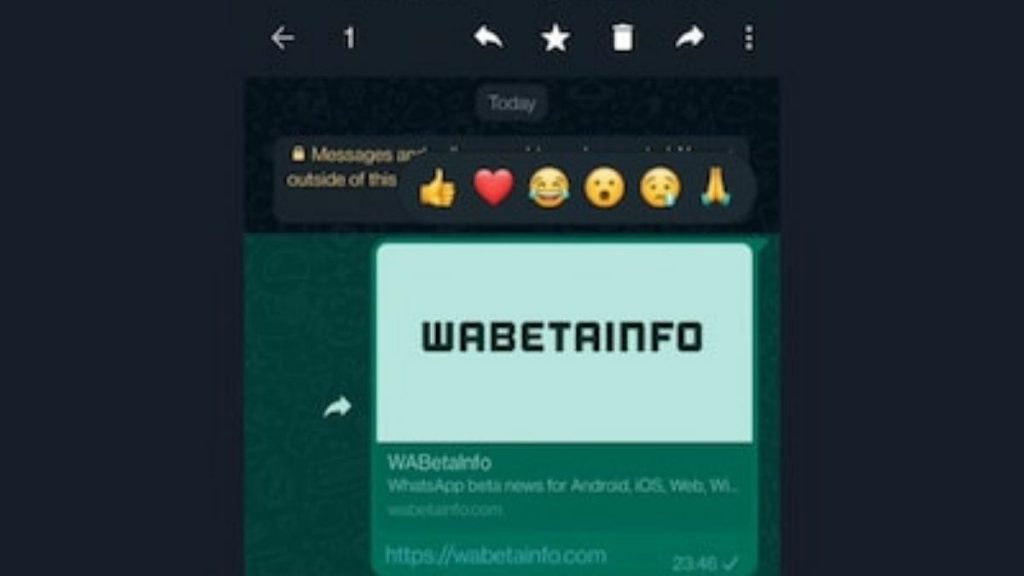Zoom has introduced an Avatars feature allowing you to conduct video calls and webinars using an animated Avatar, just like Apple’s Memojis. When you turn on the Avatars feature during a meeting, Zoom’s software uses the device’s camera to detect where your face is on the screen to apply a virtual animated avatar that mimics your expressions and head movements.
This feature is available for both Zoom meetings as well as webinars and doesn’t require sending images of the user’s face to Zoom since all the processing happens on the device. It has currently been rolled out to Windows, macOS and iOS devices. Your Zoom desktop client or mobile app needs to be running version 5.10.0 or higher to use the feature.
Here’s how you can use it?
• Open the Zoom client and start a meeting and ensure your camera is on and that the software has access to it
• Click on the ^ symbol on the ‘ Start Video’ button
• In the menu that appears, select the “Choose Video Filter…” option.
• In the dialog box that appears, select the ‘Avatar’ tab with a ‘BETA’ symbol right next to it.
• Here, you will be presented with a number of options for your Avatar, including a cat, a cow, a rabbit, a polar bear and a panda. All avatars come dressed in either a hoodie or a T-shirt
• Select your Avatar.
• Enable video by clicking on the ‘Start Video’ button. (This will turn into a ‘Stop Video’ button when video is enabled.
• Continue on your video call with a new Avatar.