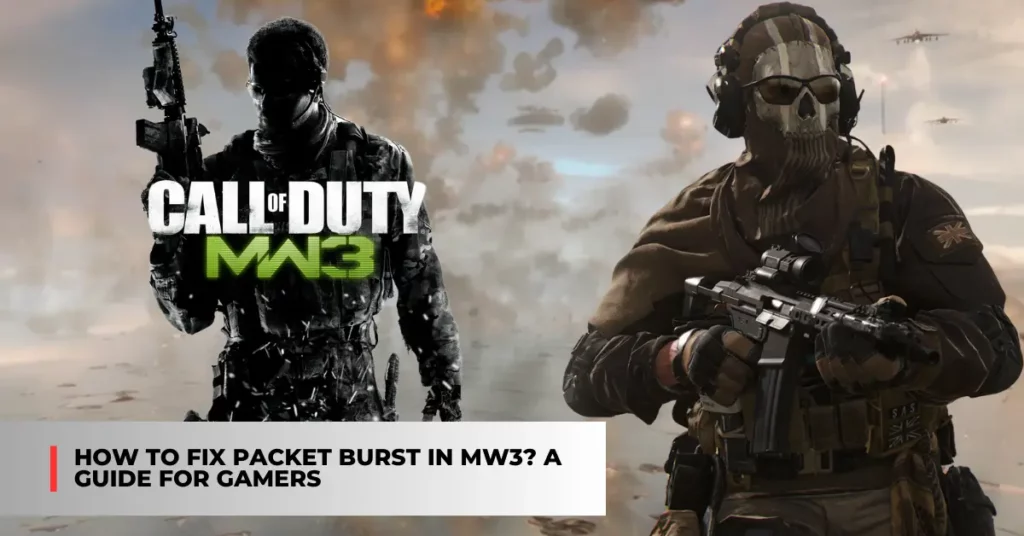Packet burst is a common problem that many players face when playing the MW3 beta. It can cause lag, stuttering, and poor performance in the game. But what is packet burst and how can you fix it? In this article, we will explain what packet burst is, what causes it, and how to solve it with some simple steps.
Contents
What is Packet Burst in MW3?
A packet burst is a server error that occurs when the game receives too many packets of data at once. Packets are small units of information that are sent and received between the game and the server.
When there is a sudden spike in the number of packets, the game cannot process them all in time and some of them get lost or delayed. This results in visual and gameplay issues such as lag, stuttering, freezing, and rubber-banding.
Packet burst can affect the entire lobby or just one specific player. It can also vary in severity and duration depending on the server load, network conditions, and other factors. Packet burst is indicated by three orange squares on the left side of the screen.
What Causes Packet Burst in MW3?
There are several possible causes of packet burst in MW3. Some of them are:
- Server issues: The MW3 beta servers may be overloaded, unstable, or under maintenance. This can affect the quality and consistency of the connection between the game and the server.
- Network issues: Your internet connection may be slow, unstable, or congested. This can affect the speed and reliability of the data transfer between your device and the server.
- Crossplay issues: Playing with players on different platforms may cause compatibility or synchronization issues. This can affect the smoothness and accuracy of the gameplay.
- Graphics issues: The game’s graphics settings may be too high for your device’s capabilities. This can affect the performance and stability of the game.
How to Fix Packet Burst in MW3?
Packet burst is a server error that can result in visual and gameplay issues such as lag and stutters. In rare instances, this error can occur to one specific player rather than the entire lobby. Wondering how to fix this error? These are some possible solutions for fixing packet burst in MW3.
Restart MW3
One of the simplest and most effective ways to fix packet burst in MW3 is to restart the game. This will reset the servers and give you a new connection that may resolve the error. To restart MW3, just close the game and launch it again from your platform.
Restart Your Wi-Fi Router
Another common cause of packet burst is a poor or unstable Wi-Fi connection. If you are playing on Wi-Fi, you may want to try restarting your router to refresh your Internet connection. To do this, follow these steps:
- Exit to the main menu of MW3 so you are outside of any servers.
- Head over to your Wi-Fi router and find the reset button via the tiny hole, normally located in the back of the device. Something like a hair clip or safety pin works best here.
- Insert the clip or pin into the hole and push the button down for approximately 30 seconds. Your router will switch off at this point.
- Release and wait for power to return which will show with a green light.
- Reconnect to your Wi-Fi network and try playing MW3 again.
Switch to an Ethernet Cable
If restarting your Wi-Fi router does not work, you may want to consider switching to an Ethernet cable instead. An Ethernet cable provides a more stable and faster network connection than Wi-Fi, which can reduce the chances of packet bursts.
To use an Ethernet cable, you need to plug it into your router and your platform (PC or console). Make sure your Wi-Fi is turned off on your platform before using an Ethernet cable.
If you are interested, you can read more articles about different games. Click on the link below to learn more:
- How Many Call of Duty Games Are There? The Ultimate Shootout!
- Riot Games Announces the End of Summoner Names in League of Legends
Disable Crossplay
Crossplay is a feature that allows you to play MW3 with players on other platforms (PC, PlayStation, Xbox). However, crossplay can also cause packet burst issues due to the different network settings and performance of each platform. To disable crossplay, follow these steps:
- On PlayStation 4/5, go to MW Settings and scroll to ‘Account & Network’. You can disable crossplay under the ‘Online’ tab.
- On Xbox One and Series X/S, go to your console ‘Settings’ – ‘General’ – ‘Privacy & online safety’ – ‘Xbox privacy’ – ‘View details and customize’ – ‘Communication & multiplayer’ – disable ‘You can join cross-network play.’
- Crossplay cannot be disabled on a PC.
How to turn off cross-platform play, see the video below:
Turn Off On-Demand Texture Streaming
On-Demand Texture Streaming is a feature that lets you stream higher-resolution textures to enhance the game’s visual quality. However, activating this feature can sometimes lead to packet bursts and in-game lagging issues. To turn off On-Demand Texture Streaming, follow these steps:
- Go to MW Settings and scroll to Graphics.
- Select ‘On Demand Texture Streaming’ and turn it off.
Contact Activision Support
If none of the above solutions work for you, you may need to contact Activision Support for more help. You can visit their website where you can find solutions for common problems, troubleshooting guidance, and the option to request assistance.
We hope this article helped you fix packet bursts in MW3. Enjoy playing the game without any lag or stutter!